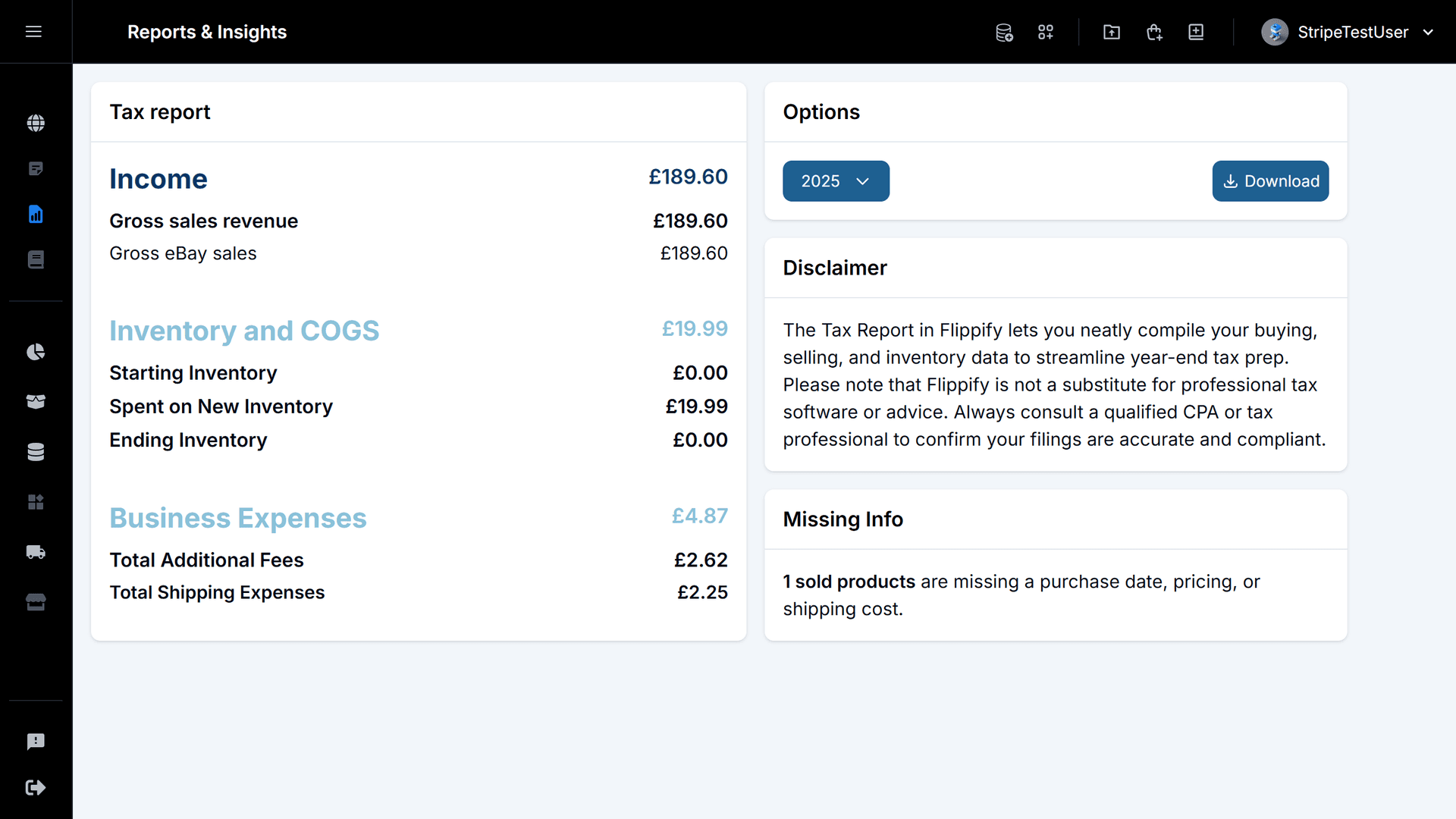Getting started with Flippify
Explore the key features of Flippify and learn how to get the most out of the platform. This guide covers everything from navigating the dashboard to uploading your first sales and managing inventory efficiently.
Step 1: Select Your Marketplace and Click “Connect”
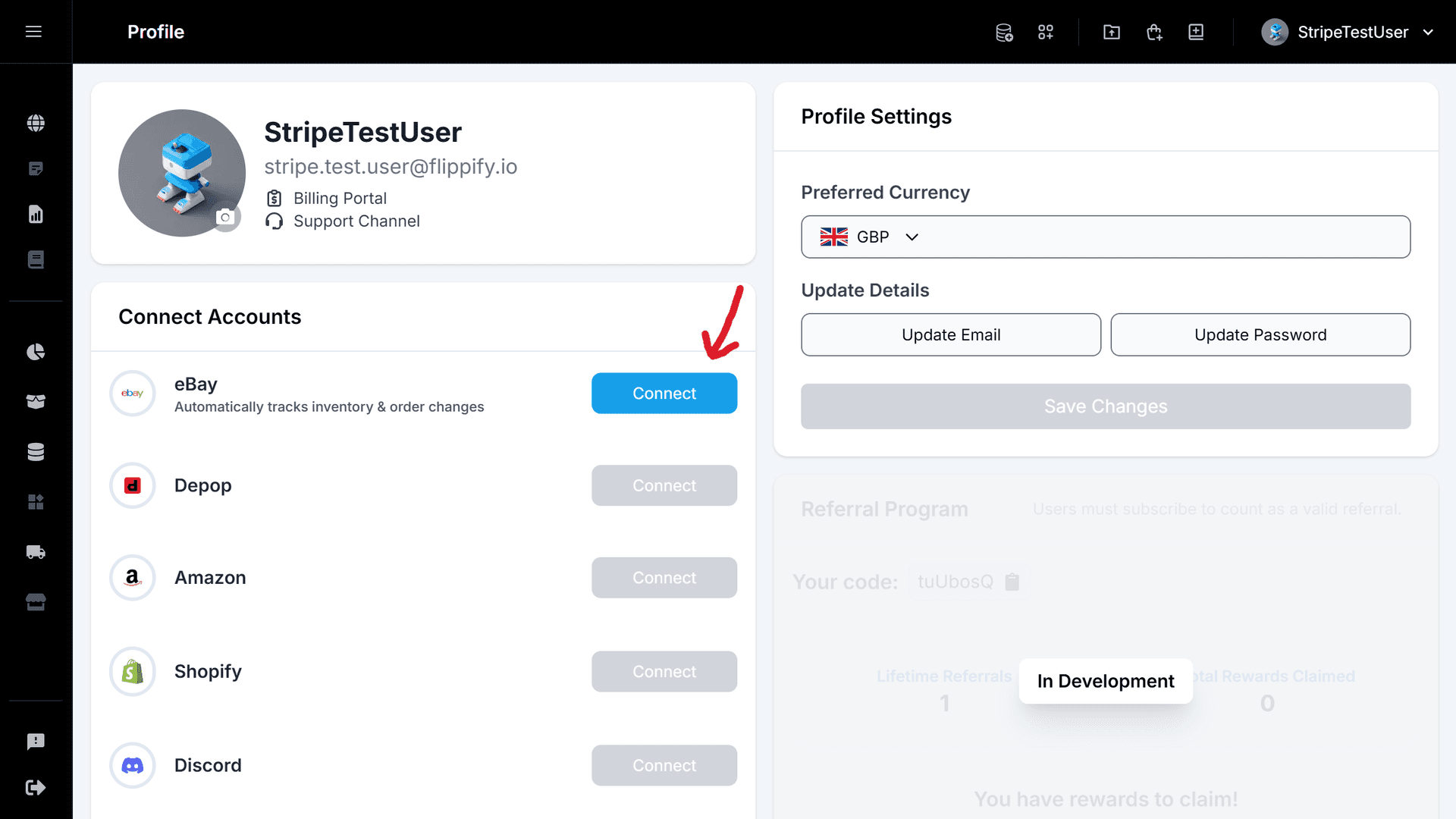
Step 2: Authenticate Your Account in the Popup
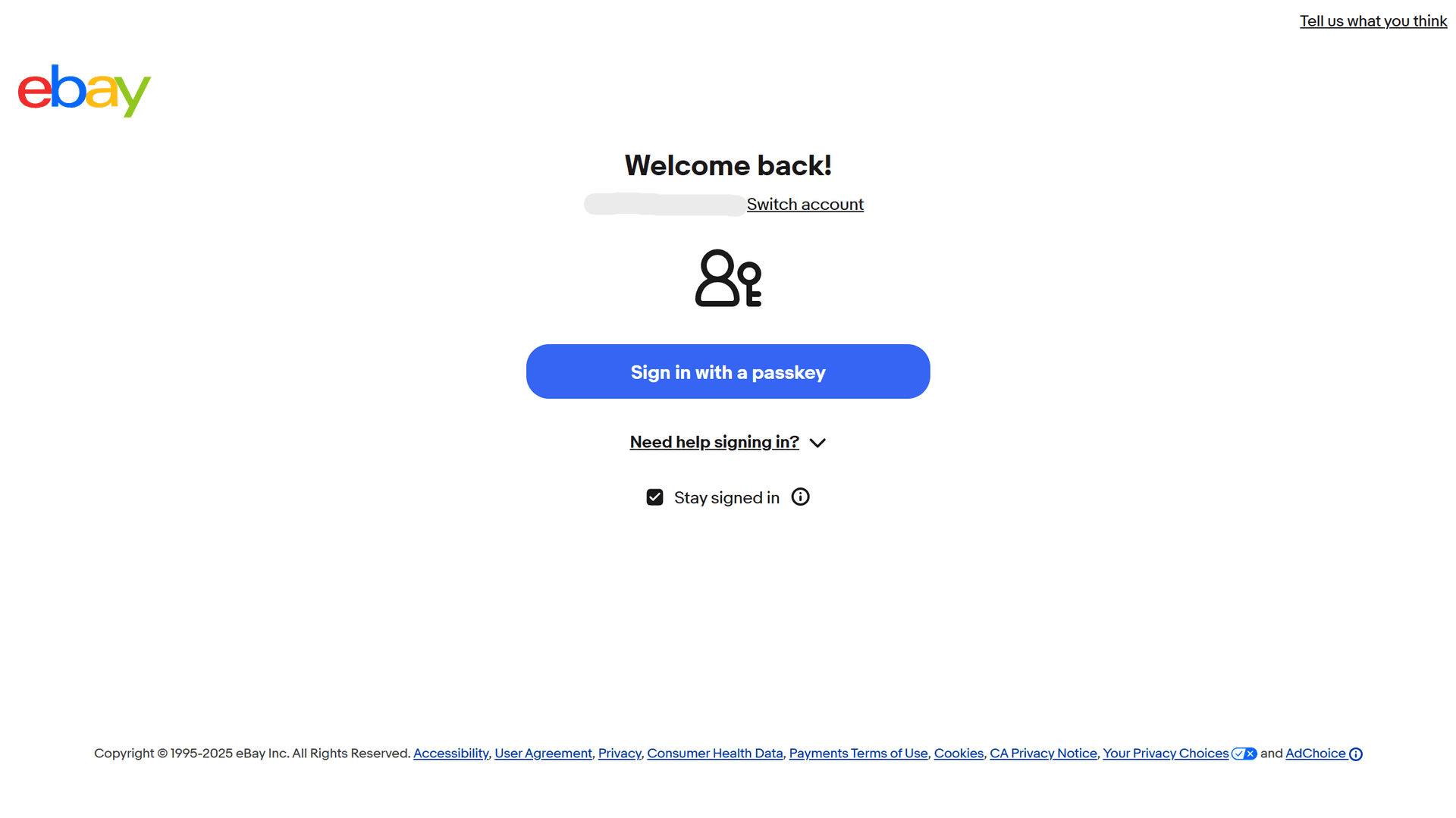
Step 3: Flippify Begins Syncing Your Listings
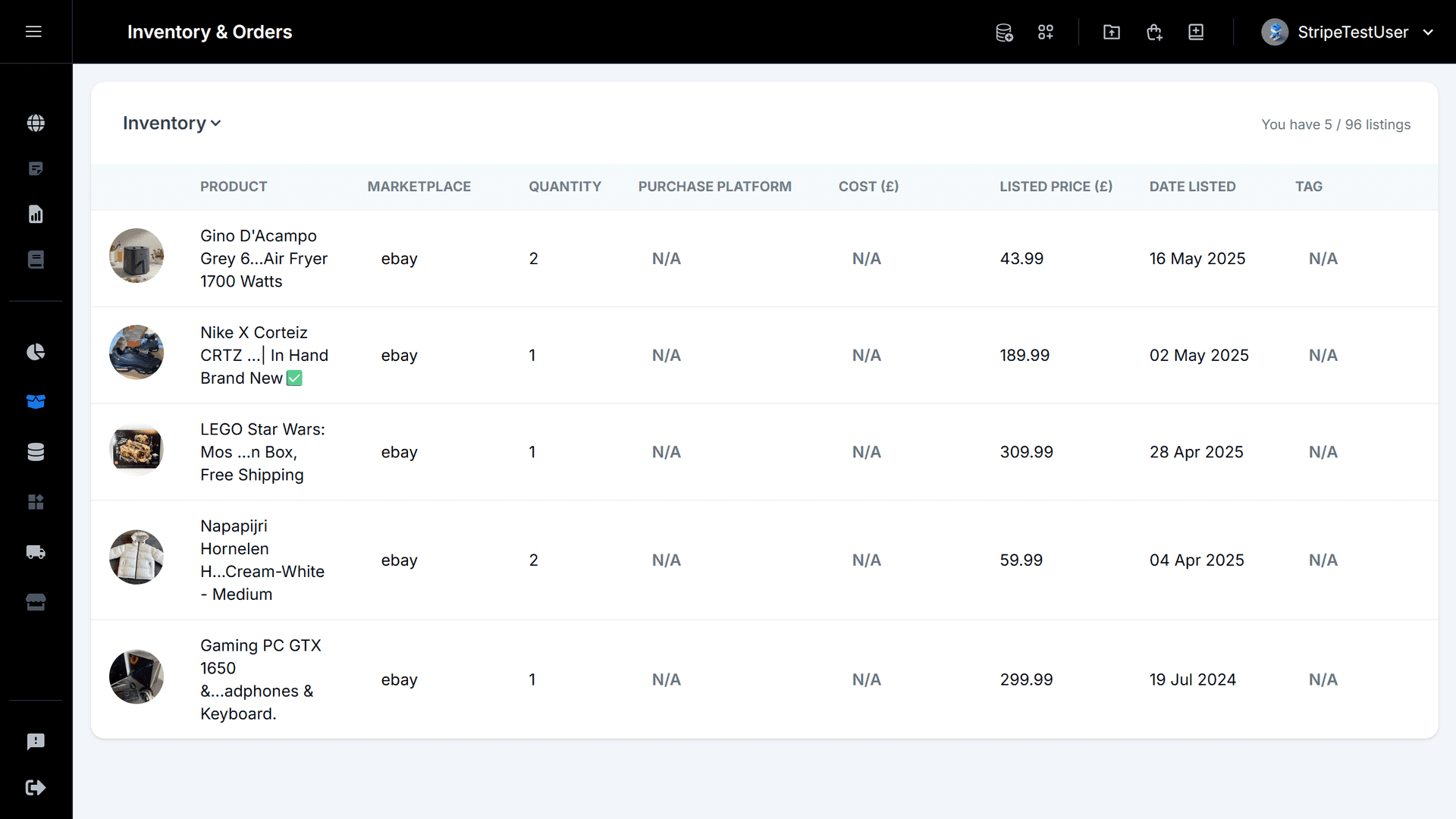
Step 1: Inline-Edit Inventory and Order Fields
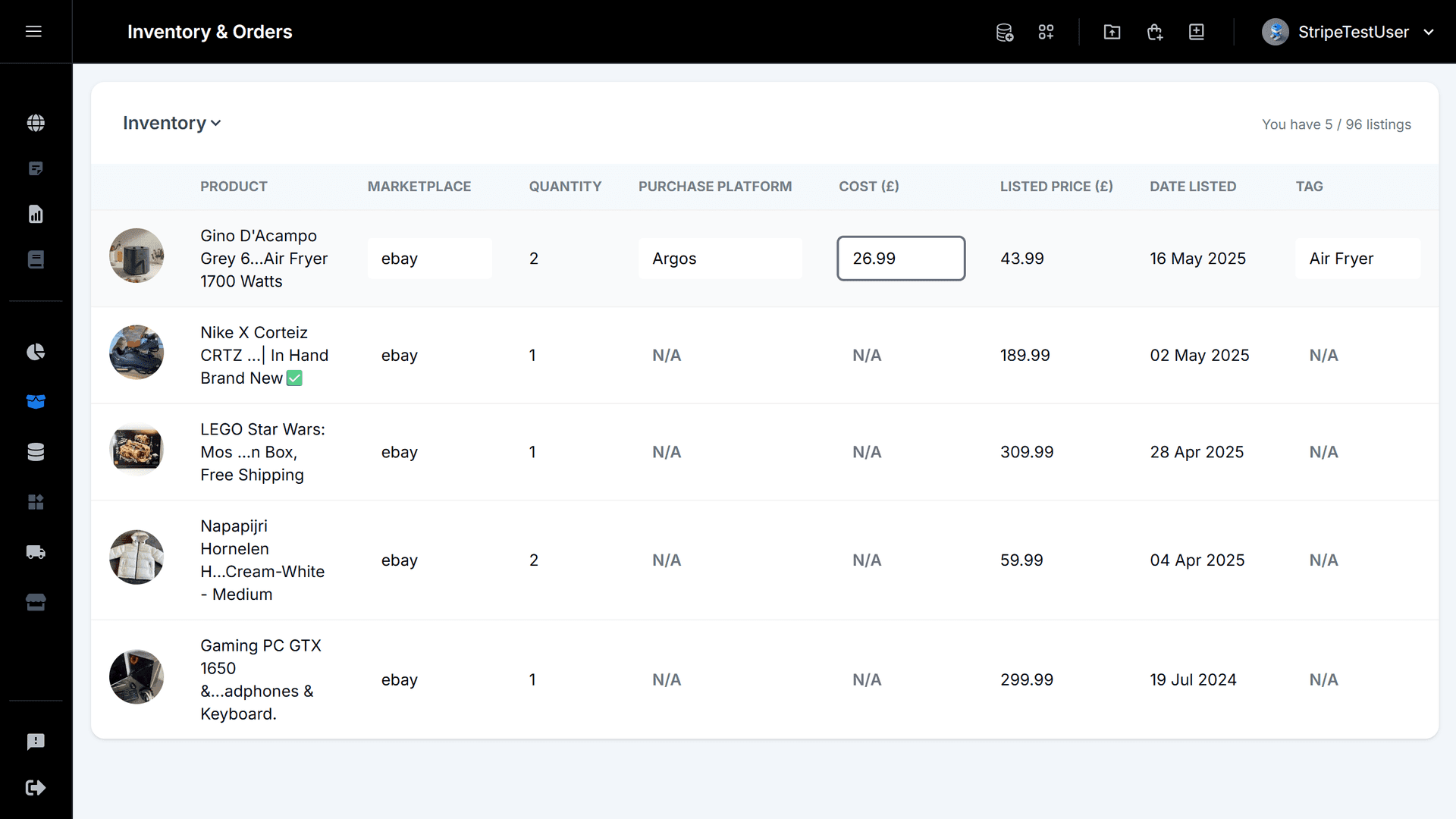
Step 2: Right-Click an Item and Choose “Edit”
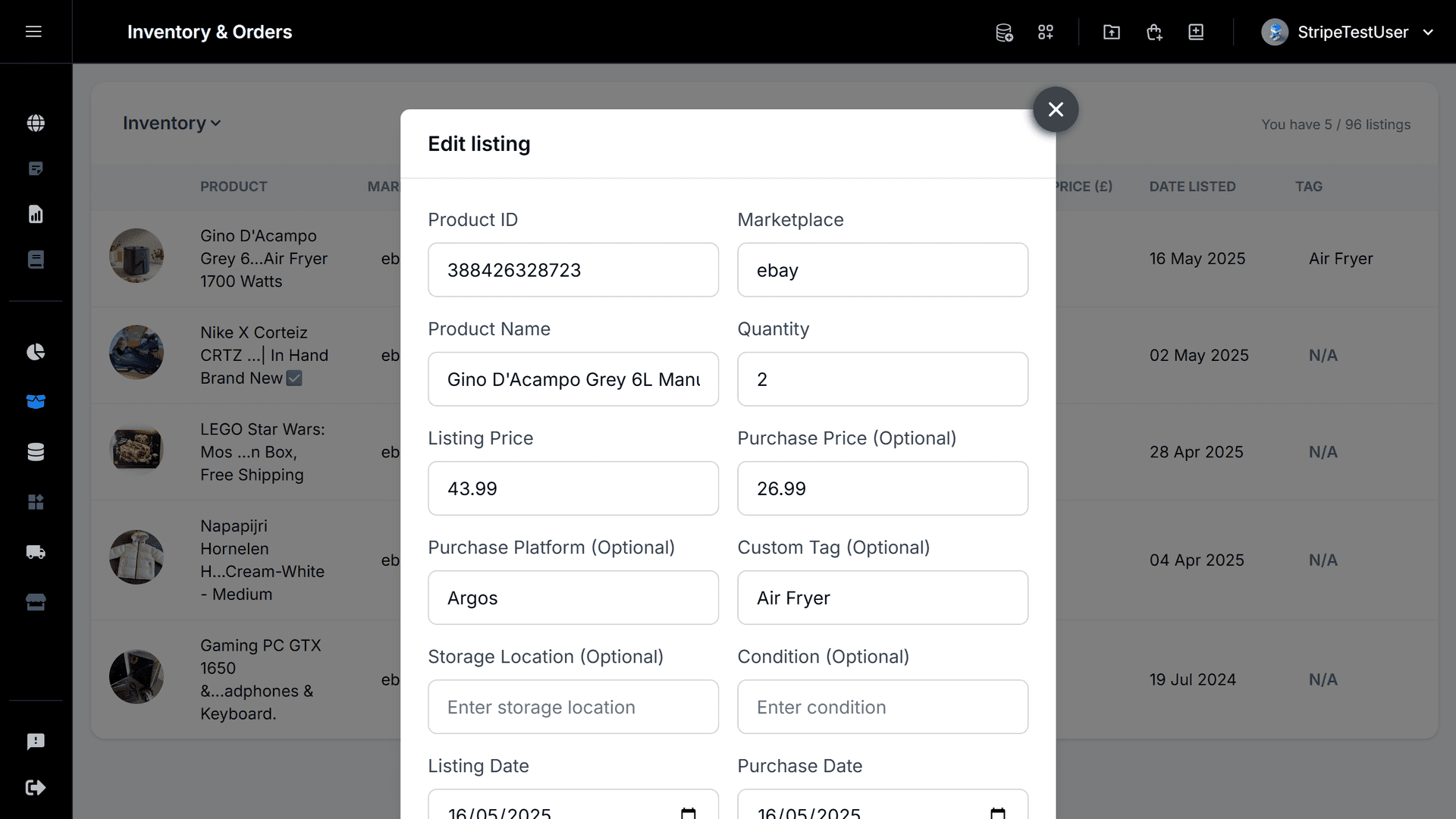
Step 3: View Full Order Details and Payout Estimates
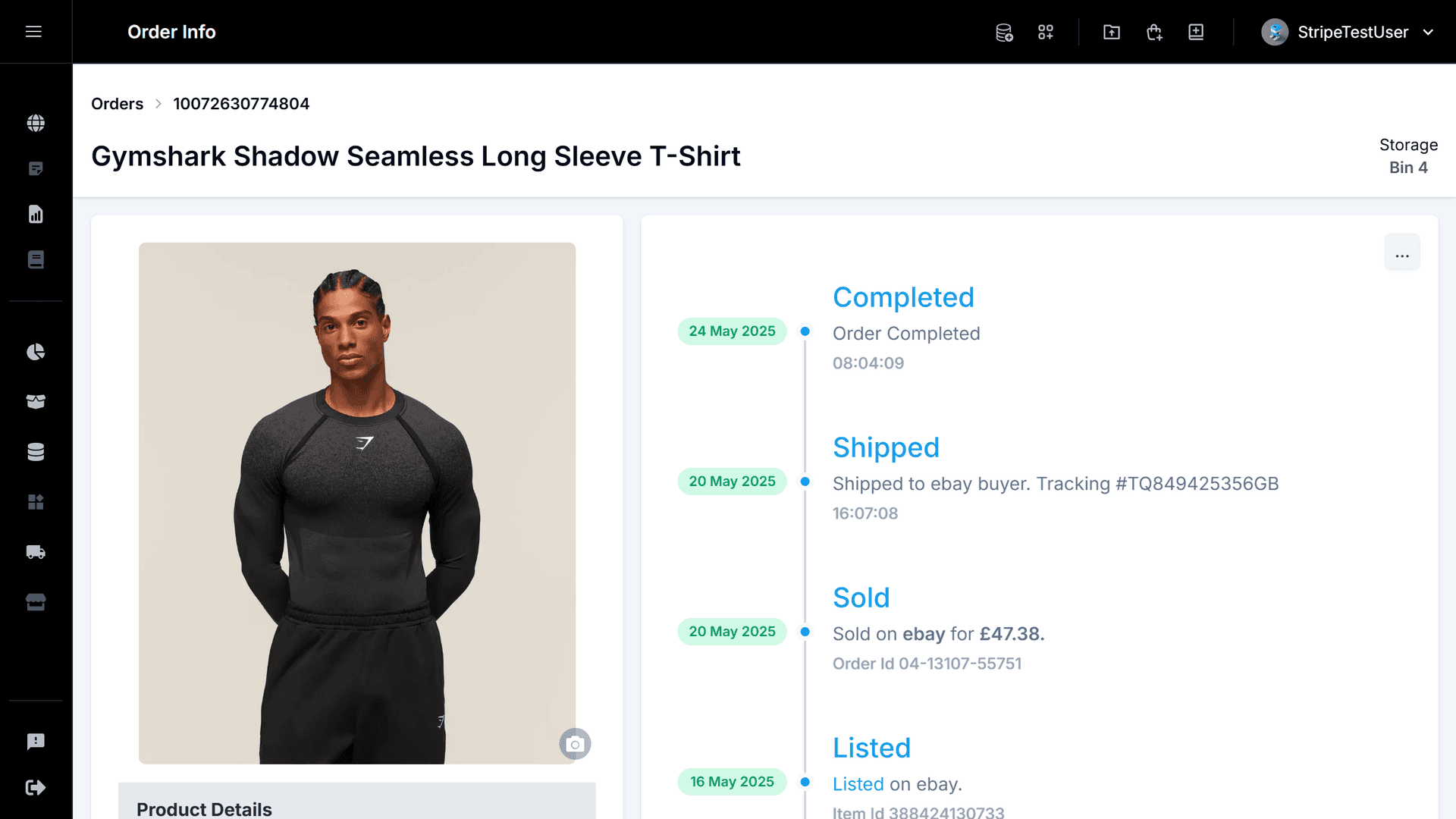
Step 1: Navigate to Shipping & Fulfillment
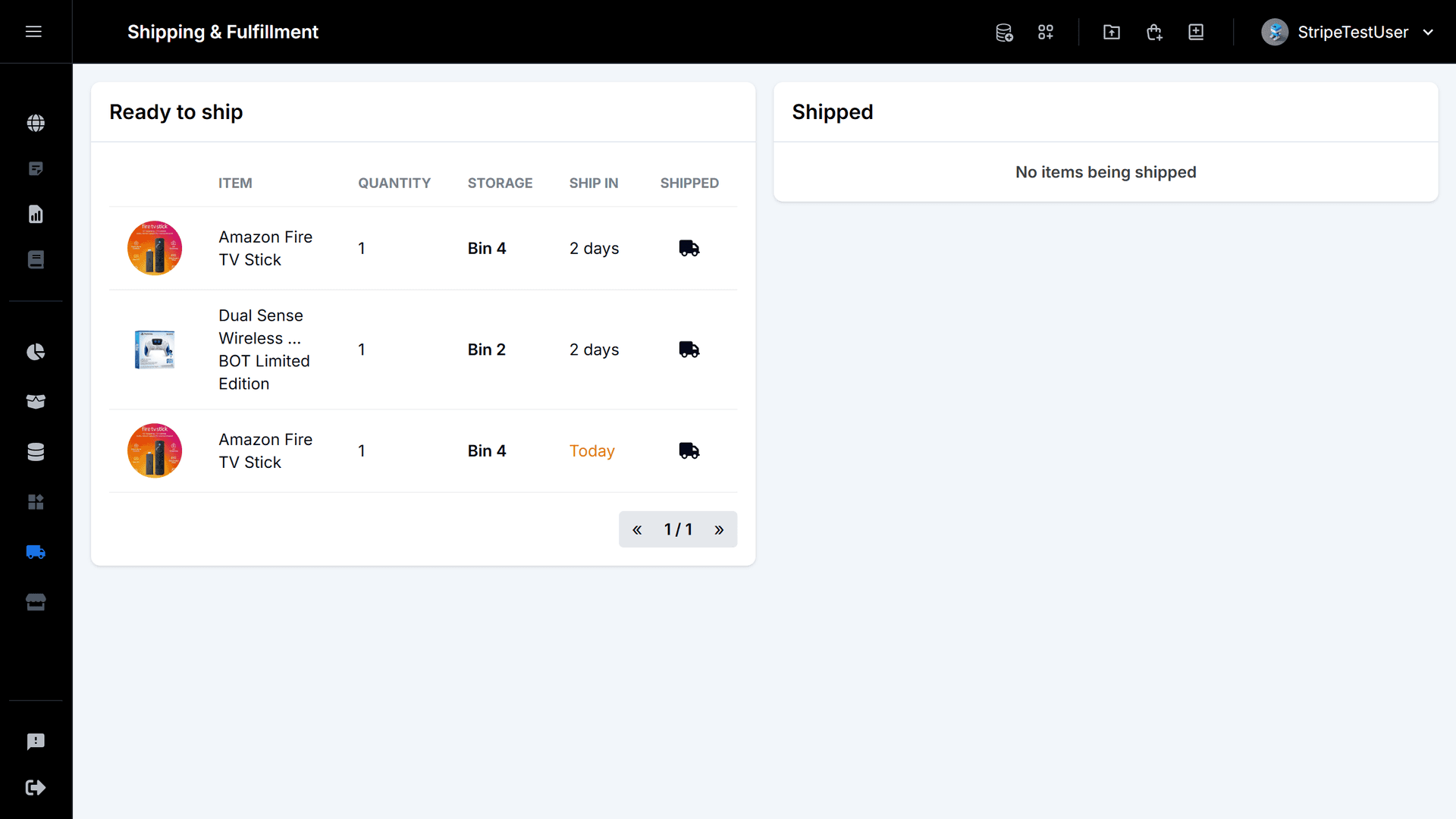
Step 2: Select Items to Mark as Shipped
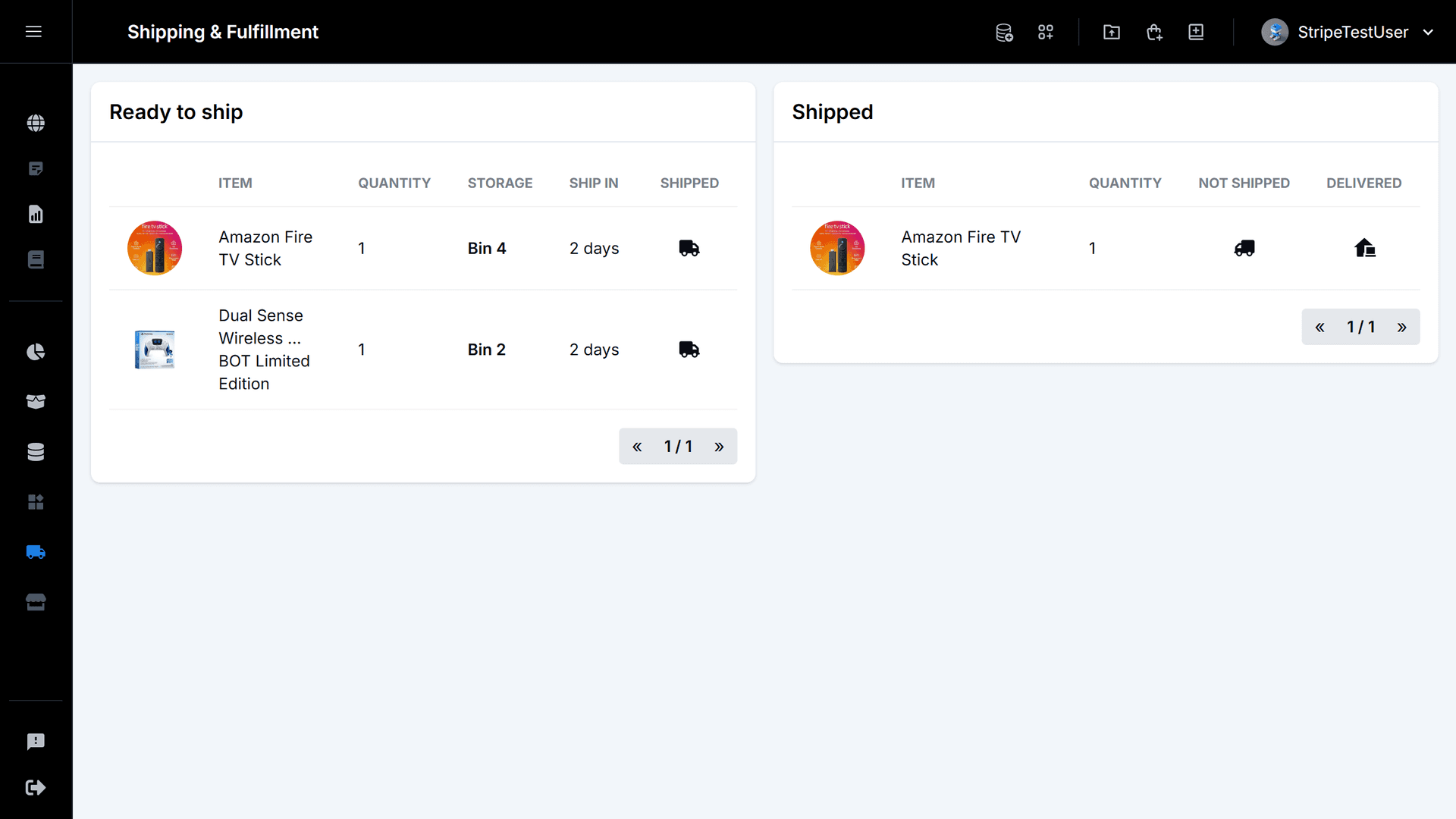
Step 1: Track All Business-Related Transactions
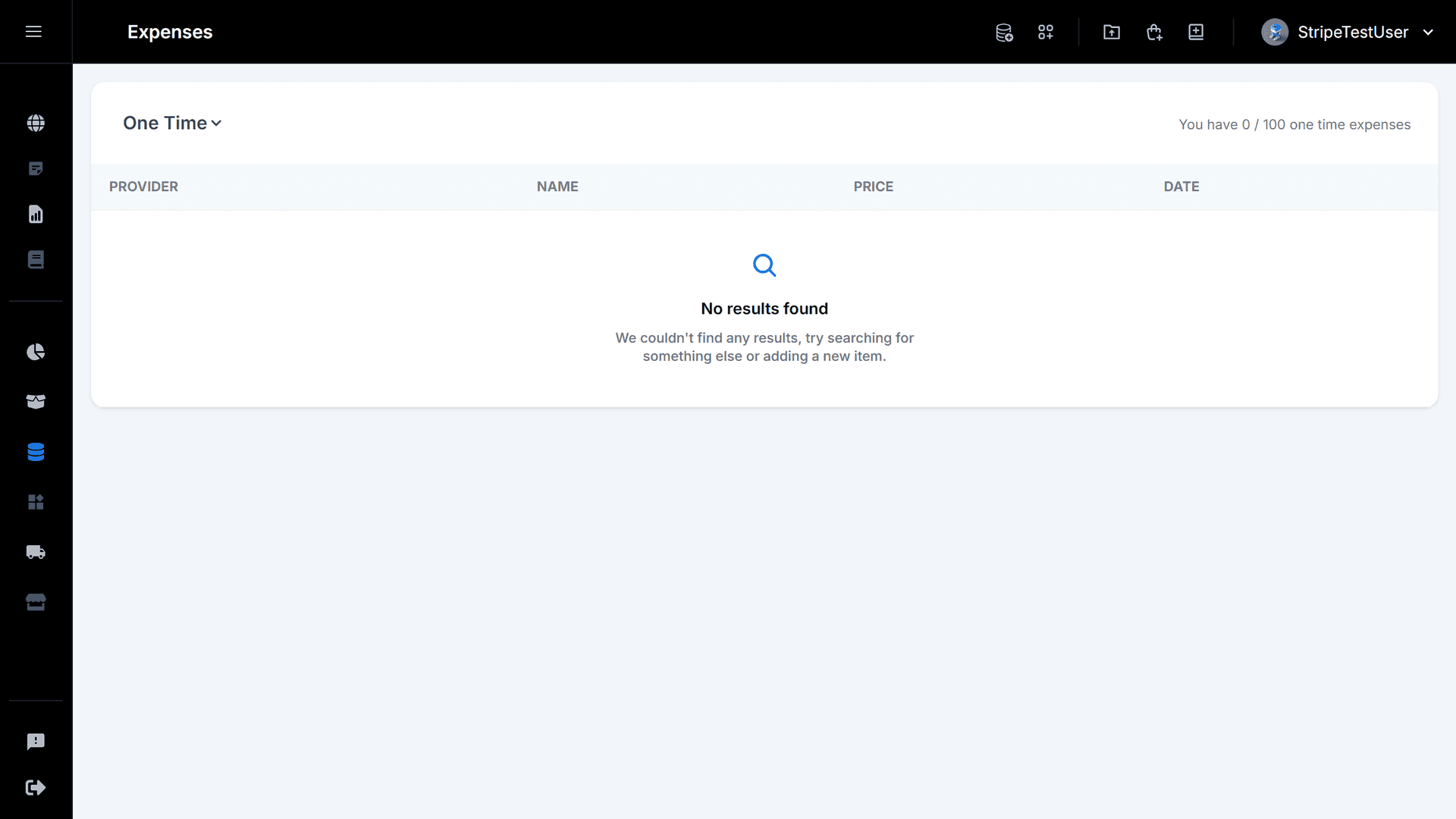
Step 2: Quickly Add a New Expense Entry
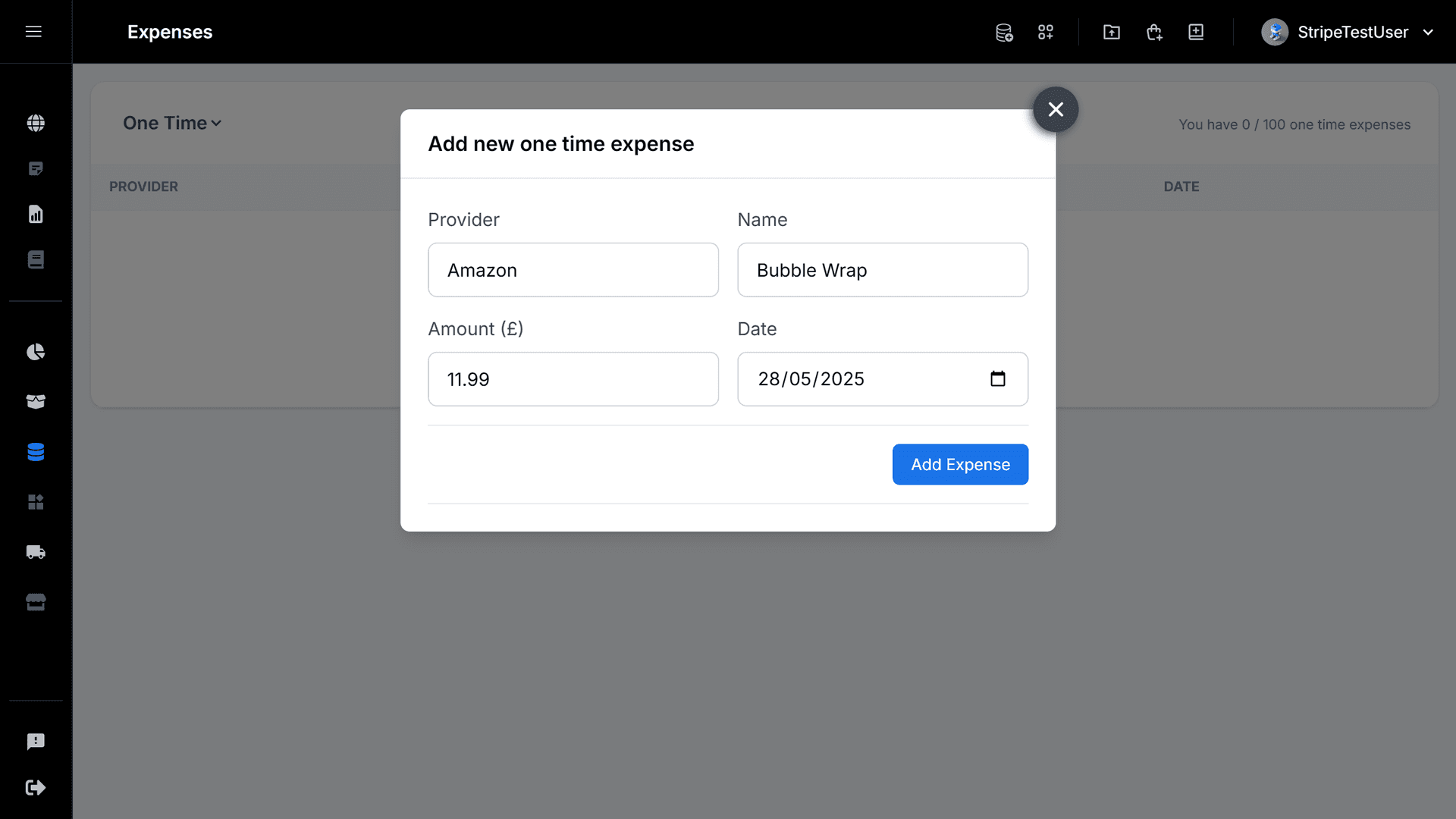
Step 3: Review and Manage Your Expense History
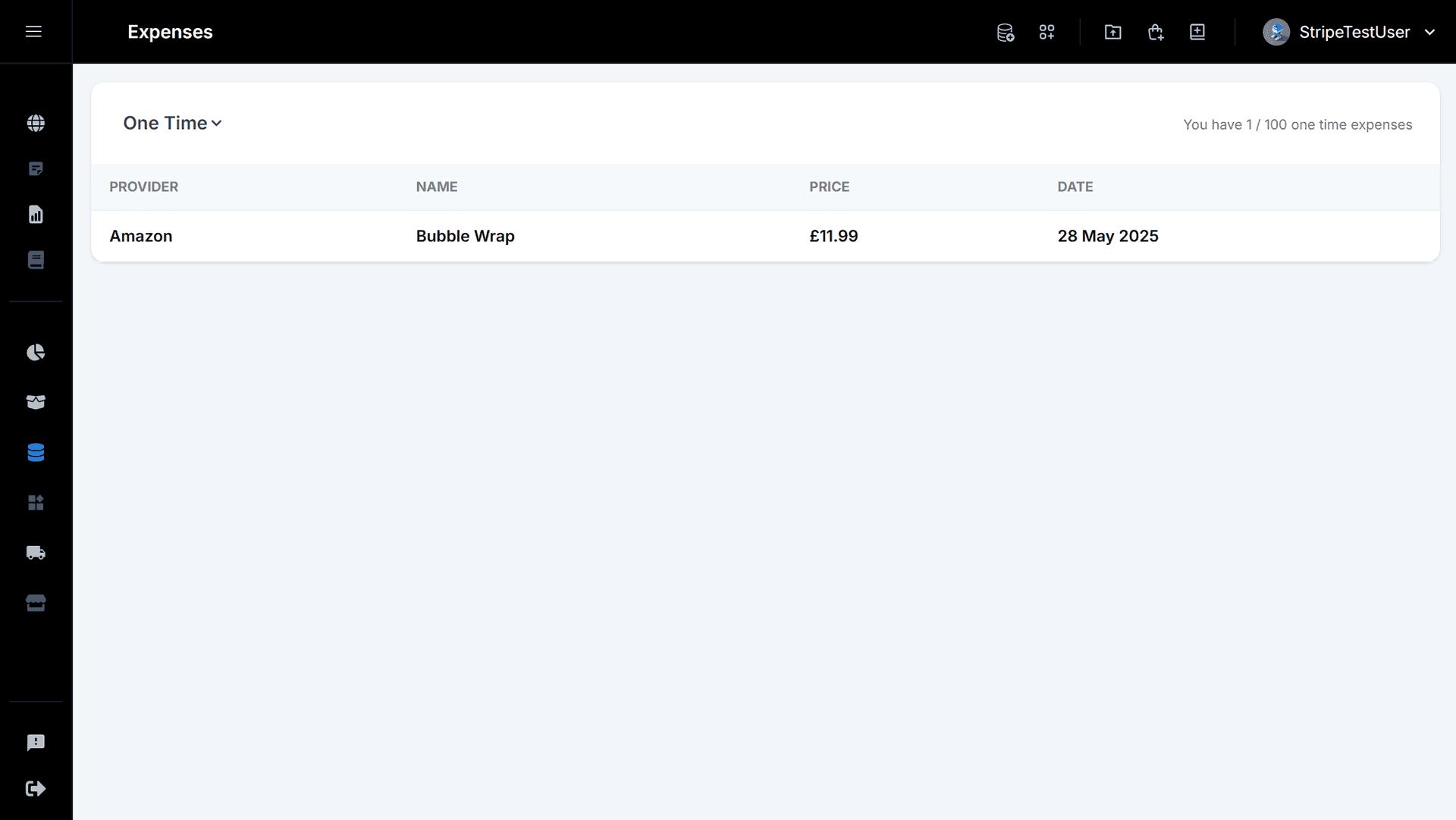
Step 1: View Your Store’s Financial Dashboard

Step 2: Analyze Shipping Performance & Cost Breakdown
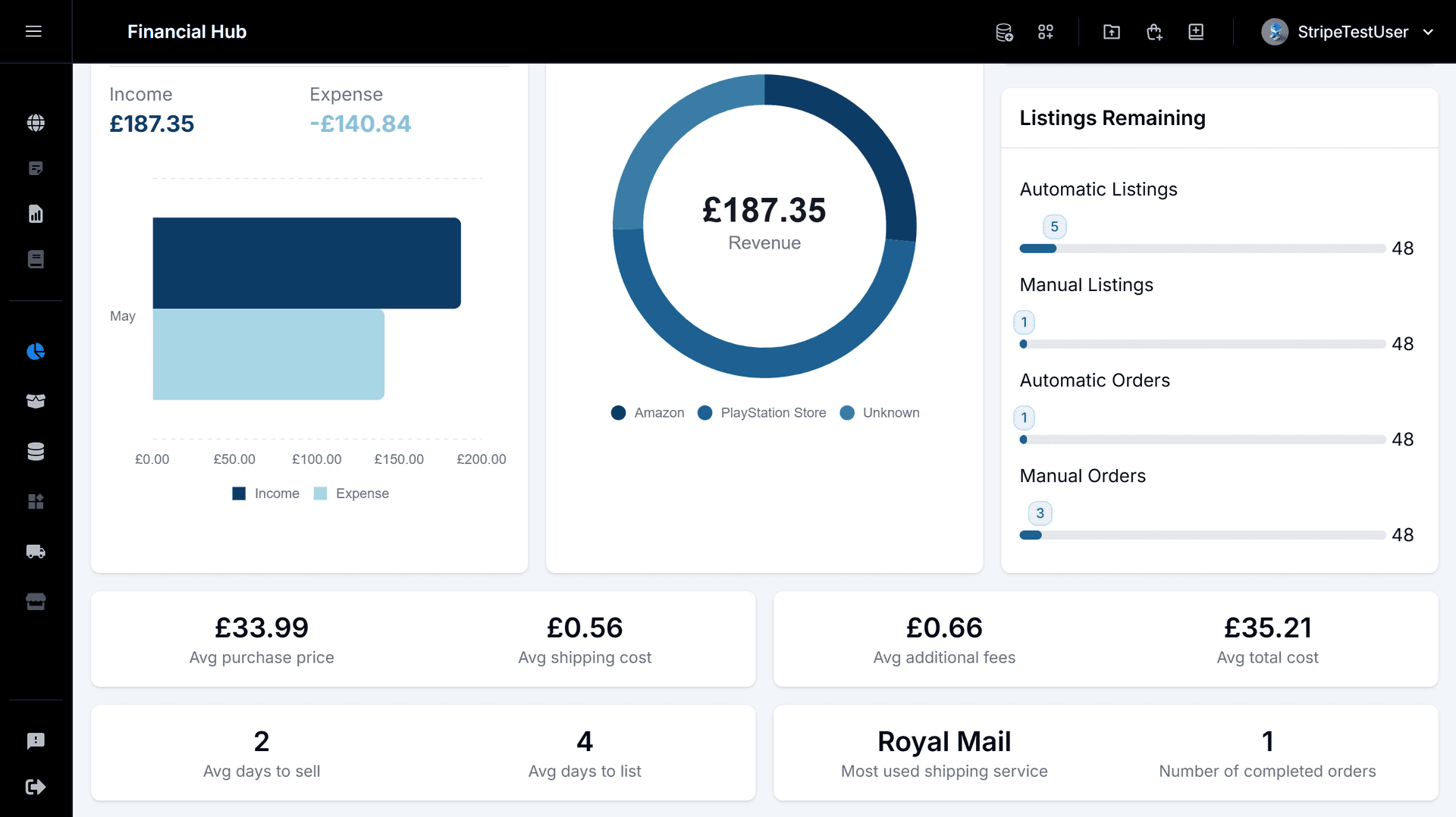
Step 3: Export Your Order Data for Offline Analysis
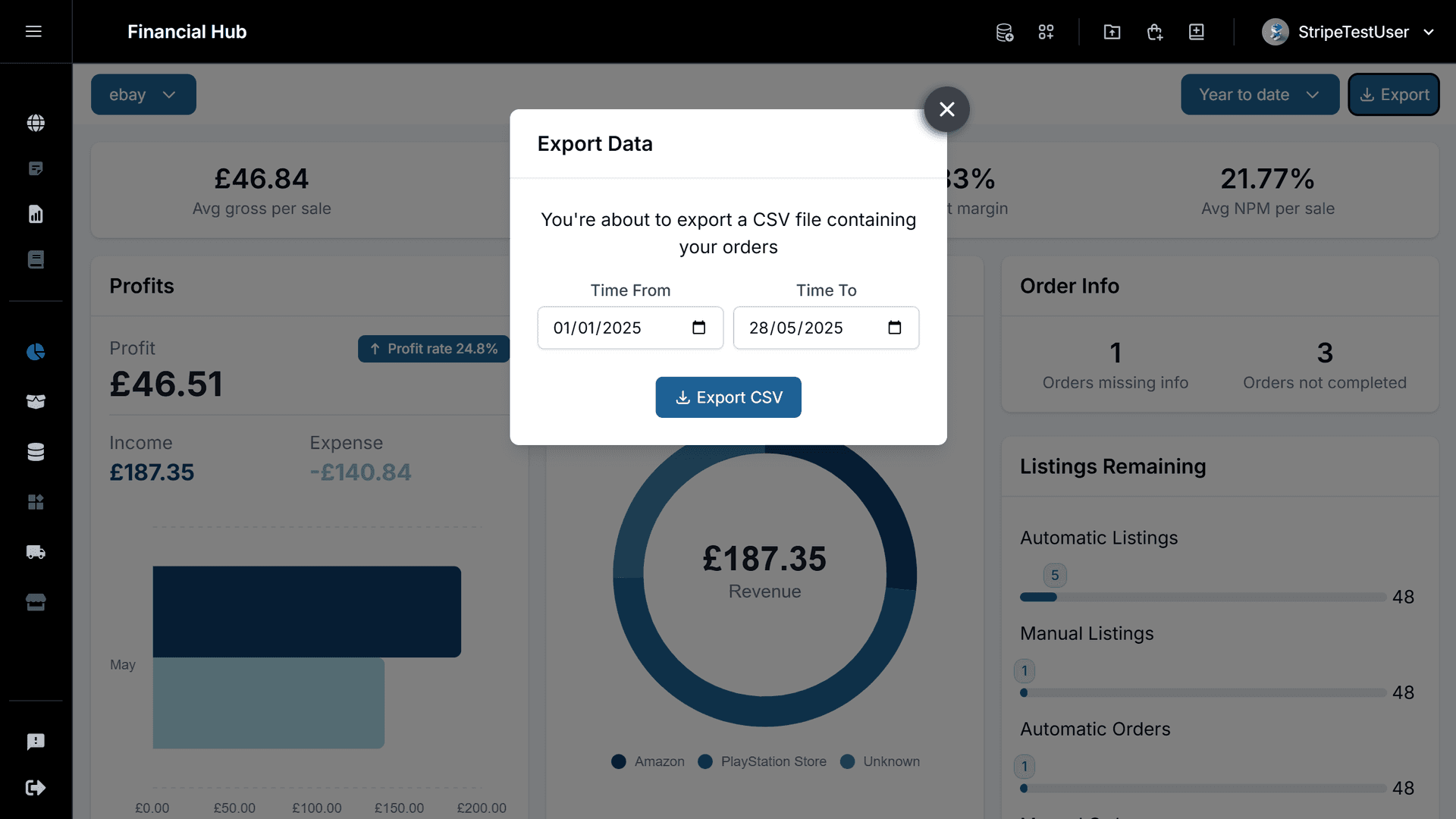
Step 1: Access Your Tax Reporting Dashboard